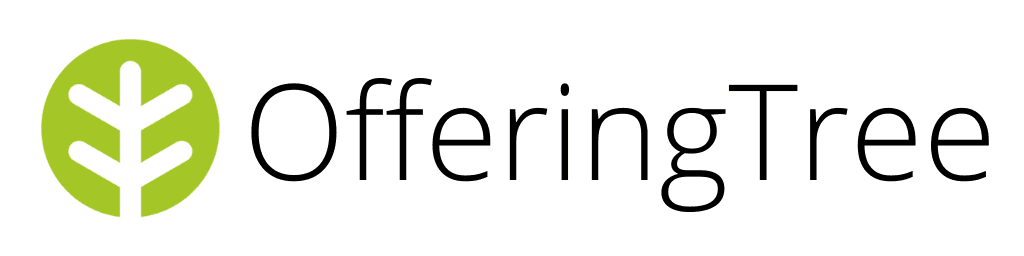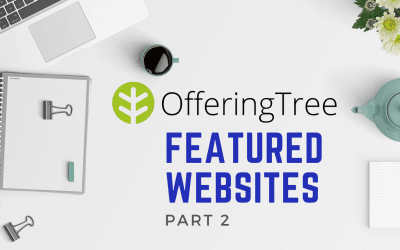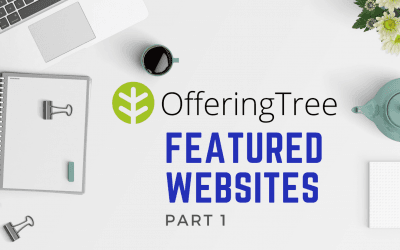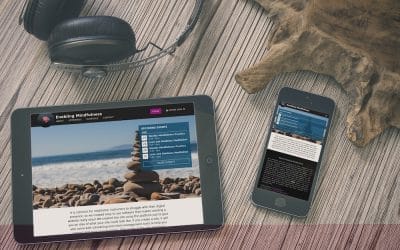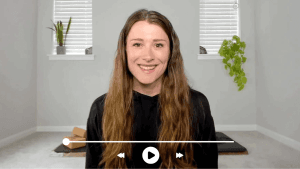Welcome to the latest installment of creating your digital presence with OfferingTree. Just to recap, in Part I, we’ve shown you how to build a website, and in Part II, we’ve shown how easy it is to add your schedule and allow clients to book classes and appointments and pay online right from your site. In the final chapter of this series we’ll show you how to personalize your site with additional pages and a custom domain, and we’ll show you how you can leverage content and email marketing with our built-in tools that integrate perfectly with your new site. In the end, we’ll also give you some good tips on how to promote your new site, along with some SEO tips for ensuring your site gets discovered by potential clients surfing the web. Let’s get started!
Creating and Customizing Content on your OfferingTree Site
With your website up and running (see Part I and Part II), now you can have even more fun with your site. In this post, we’ll cover additional features to help you connect with your clients, students, and followers through custom pages, custom domains, blogs, and newsletters. This content allows you to share your knowledge, keep your audience up to date, and inspire them to sign up for your offerings. So let’s dig into it!
Add Custom Pages
- In order to access the custom pages feature, you will need to subscribe to the Essentials Plan at $29 per month. The steps that follow will assume that you are subscribed to this plan. We have a video that will walk you through the steps for creating custom pages.
- To get started, you can select ‘Pages’ in the menu on the left-hand side of your admin dashboard. Then you’ll see a list of the pages you currently have on your site, which are the default pages that came with your free site. Under the paid plan, you’ll now have greater control of these pages, including hiding them or changing the order as they appear in your public-facing website’s navigation menu.
- To create a new page, go to the ‘Create a New Page’ button at the top. From there, you’ll be able to choose a name for this page. We recommend keeping the name short such as Resources, Sequences, Videos, etc., so visitors to your site can easily read it on the menu.
- Just below where you name your page, you’ll start adding the page’s content. Simply click below and add a title or other text to introduce what you’re offering on this page.
- Within this feature is the ability to add video, audio, or images. To add, you’ll click the (+) button and choose the icon that matches what you want to add, whether it’s a video showing a yoga sequence or a guided meditation in audio form. What’s cool is that when you add a video or audio link, we’ll automatically embed it into the page for you.
- There’s a lot of flexibility in this feature, so feel free to play with formatting text and adding images, video, and audio. Once you’re satisfied with your page, either select ‘Save Draft’ or ‘Publish.’ We highly recommend watching this tutorial if you’d like to learn more about this process and feature. We can’t wait to see what kind of custom pages and content you’ll add to your OfferingTree site!
Pick a custom domain
- A custom domain is a great option to enhance your searchability, marketing, and branding. To get started, head to the admin console of your OfferingTree site and find ‘Domains’ in the menu on the left-hand side. We also have a tutorial video that you can follow along with.
- Next, you’ll be able to search whether your domain name is available. Type it into the search box and press ‘Search.’ If the domain is not available, you’ll see a message that says so, and if it is available, you’ll be presented with a list of other available possible domains to choose from.
- Once you’ve found the domain you wish to use for your site, hit ‘Purchase for $15,’ which is a one-time fee to obtain the domain. We’ll also ask you to confirm and agree to the fee.
- After you’ve agreed to the fee and purchased your new domain, then you’re all done. From here, it’ll take up to 48 hours to provision the domain, and you’ll receive an email from us confirming when you’re all set up. You can always check on the domain status by logging into your OfferingTree site and heading to ‘Domain’ in the menu in your admin console.
Create a Blog
- A blog is an excellent strategy to increase your searchability, engage with followers, and share your expertise in a given field, which provides greater credibility. The blog feature is included with your free OfferingTree site and is easy to use. Start by signing into your OfferingTree site then navigate to the administration section of your site. If you’d like to see an example of setting up a blog post, watch our tutorial video.
- Once in your admin console, navigate to ‘Blog’ in the menu on the left-hand side.
- On the next page, select ‘Create Blog.’
- Here you’ll be able to create your first blog post! Give your blog a catchy and clear title so readers know what to expect. In the next field, add tags to summarize what your post is about. These tags are very useful to increase your site’s searchability through online searches.
- Once you’ve given your post a title and tags, you can start writing! Click in the field under ‘Tags’ and begin to type. You can also add images to your post by clicking on the (+) and then the picture icon. If you are subscribed to the Public Benefit Plan, then you also have the option to add video and audio.
- After you’ve finished your post, you can press ‘Publish’ or ‘Save Draft’ if you want to come back to it later. For more blog writing tips, check out this article.
Send Newsletters
- Engaging with your base is important, and a newsletter is a great way to provide your following continuing value in a scalable way. For help creating and sending your first newsletter, take a look at our handy tutorial video.
- Before we get started, know that people who register for your classes and reach out to you from the contact form on your OfferingTree site will automatically be added to your client directory. With that in mind, head to your site, sign in, then navigate to your admin console.
- Navigate to ‘Newsletter’ in the menu on the left-hand side. This will open up the newsletter feature. Start by hitting ‘Create Newsletter’, which will open a new page where you’ll select recipients, set the send date and time, and add your content. With your recipients, you have the option to send to all of the contacts in your directory or only to those who have attended a specific offering in the past. For example, if you have an offering for a community dance class and you just want to share the news with those who have attended that class in the past, you can select just this group. This can be a useful feature if you have news and updates that are only relevant to a certain group of clients or students.
- You will also choose your subject line. Pick a subject that will tell your reader what to expect and avoid making it too long.
- Once you’ve set the above parameters, you can start typing in the Newsletter Body field. You can format the text and add images in order to create an attractive and informational newsletter. A good rule of thumb is to use your newsletter to link back to your website, blog, or anywhere else you would like your reader to go. Avoid making your newsletter too long.
- After you’re done creating your email, you can send yourself a preview by selecting ‘Preview’ located just below the Newsletter Body. Once you’re happy with how your newsletter looks, press ‘Send’, and then your newsletter will be sent at the time you specified. For more tips on how to create an awesome newsletter, read this article.
Promote Your Website
Now that you have a great start on your digital presence, it’s really important to take the next step and share your site with as many people as you can. The more you share your website, the more likely people are to come across it. Below we list a couple of steps you can take to spread the word about your website, near and far.
Social Media
Chances are you probably already have some social media accounts so listing your website on your existing social media networks is a great way to send people to your site. Launching your website is also a great way to generate some buzz. You could even consider building anticipation with some posts saying that you’ll be sharing some news soon. Treat your new website like a new store opening – get excited, and your fans will be excited too!
- Facebook:
- Click on your name in the upper left
- Click on the About section of your page
- Click Contact and Basic Info
- Add your website URL in the Add a Website section.
- Instagram: Add your website to the profile section of your account
- LinkedIn: Add a website to your LinkedIn profile
Did you know that you can also easily embed your social media accounts right on your OfferingTree site? We make it really easy. Check out this video that will show you how or follow these steps:
- Sign in to your OfferingTree site and navigate to the Administration Console.
- In the admin console, select Profile from the menu on the left-hand side.
- After you select Profile, you’ll be taken to a new page where you can set your profile settings. Here you can enter the links to your personal or business accounts on Facebook, Twitter, Instagram, LinkedIn, and Google+.
- Once you’ve entered all of the links, go ahead and press Update Profile.
- To see how these social media accounts have been integrated into your website, simply navigate to Your Website from the menu in the Admin Console, and you’ll be directed to your public-facing website. Scroll to the bottom, and you should see the relevant social media icons that will now link to your accounts.
Once your site is done, you should also post on your social media platforms to notify people in your networks. This will help you reach a larger audience, and if you’re really looking to amplify your reach, you can do some paid social media advertising. Check out this blog post from Hootsuite about paid advertising on social media channels.
SEO Success
In addition to listing your page on your personal or business social media sites, be sure to share your website on any association, studio, or professional website you have access to.
Your website is your digital resume. Be sure to share it with people in your industry and with potential clients, students, and patients. If you share your website in multiple places on the internet, not only will more people naturally come across it, but the higher ranking you’ll get with Search Engine Optimization (SEO). You may have heard a lot about SEO, and it may sound mysterious to you, but it’s really important in helping people find your website. If someone Googles your name, you want your website to show up! Don’t worry because OfferingTree’s creators are experts and have taken a lot of steps to make sure your websites have great SEO, but you can make it even better by sharing it in all the places mentioned above. To read more about what OfferingTree does with SEO, please read this blog post.
Engage Your Following and Keep Them Informed
Now that you’ve got started with OfferingTree and have a great-looking digital presence, it’s important to keep your schedule and content up to date. We’ve built a great Administrative Console for you to edit any content on your page. If you choose to have a blog and a newsletter, make sure to average at least one blog post or newsletter a month to keep your following engaged and checking back in.
We also invite you to follow our blog to read tips and other content to help you as you grow in your business and practice. You can also sign up for our newsletter on our website, and as a gift, we’ll send you a link to our Wellness Business Basics webinar!
Thanks for choosing OfferingTree to jumpstart a digital presence for your health, wellness, or fitness business. If you have any questions or have any ideas about how OfferingTree could do more to help, please reach out to [email protected]. We’re here to help you succeed, and we’d love to hear from you.